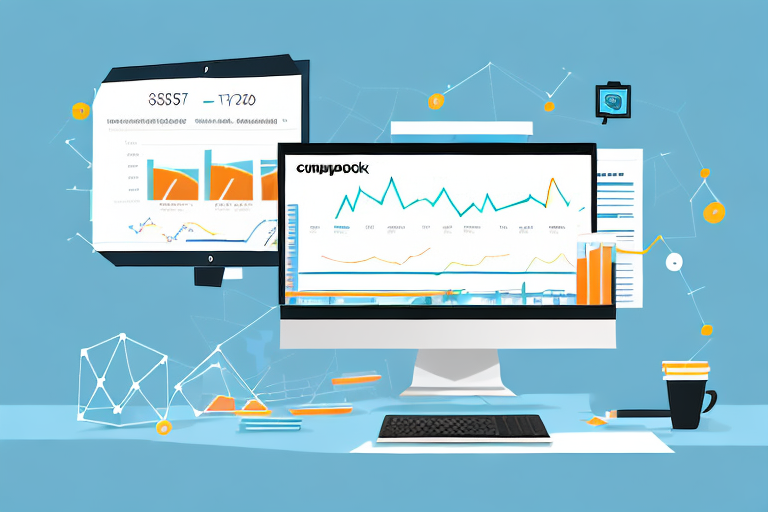QuickBooks is a powerful accounting software that can significantly streamline your business operations when used in conjunction with Amazon FBA. This comprehensive guide will walk you through everything you need to know to effectively use QuickBooks for managing your Amazon FBA business.
Understanding QuickBooks and Amazon FBA
In order to fully harness the benefits of QuickBooks for your Amazon FBA business, it’s important to first understand what QuickBooks and Amazon FBA are.
Before we begin: Every Amazon Seller needs a suite of tools for Keyword Research, Product Development, and Listing Optimization. Our top pick is Helium 10 and readers of this post can get 20% off their first 6 months by clicking the image below.

What is QuickBooks?
QuickBooks is an accounting software developed by Intuit. It provides a complete set of tools for managing your business finances, including invoicing, inventory tracking, expense tracking, and financial reporting.
With QuickBooks, you can easily keep track of your income and expenses, generate professional invoices, and reconcile your bank accounts. It also allows you to manage your inventory, track sales tax, and generate financial reports that give you insights into the financial health of your business.
Furthermore, QuickBooks offers integration with various e-commerce platforms, including Amazon FBA. This integration allows you to streamline your financial management by automatically importing your sales and expense data from Amazon into QuickBooks.
What is Amazon FBA?
Amazon FBA (Fulfillment by Amazon) is a service provided by Amazon that allows sellers to store their products in Amazon’s fulfillment centers. When an order is placed, Amazon is responsible for picking, packing, and shipping the products to the customer.
By utilizing Amazon FBA, sellers can take advantage of Amazon’s extensive fulfillment network, which includes warehouses located strategically around the world. This enables them to offer fast and reliable shipping to customers, as well as access to Amazon Prime’s two-day shipping for eligible products.
Amazon FBA also offers additional benefits such as customer service and returns handling. When a customer has a question or wants to return a product, Amazon’s customer service team handles the inquiries and manages the return process on behalf of the seller.
Moreover, Amazon FBA provides sellers with access to Amazon’s vast customer base, giving them exposure to millions of potential customers. With the ability to reach such a wide audience, sellers can significantly increase their sales and grow their business.
Additionally, Amazon FBA offers various tools and resources to help sellers manage their inventory, monitor sales performance, and optimize their product listings. These tools enable sellers to make data-driven decisions and improve their overall selling strategy on the Amazon platform.
In conclusion, understanding the functionalities of QuickBooks and Amazon FBA is crucial for effectively managing your Amazon FBA business. QuickBooks provides comprehensive accounting tools, while Amazon FBA offers fulfillment services and access to a large customer base. By integrating QuickBooks with Amazon FBA, you can streamline your financial management and take advantage of the benefits offered by both platforms.
Setting Up QuickBooks for Amazon FBA
Before you can start utilizing QuickBooks for your Amazon FBA business, you need to go through the initial setup process and configure QuickBooks to work seamlessly with Amazon FBA.
Initial Setup Process
During the initial setup process, you will be prompted to provide basic information about your business, such as your company name, address, and tax ID. It’s important to double-check this information to ensure its accuracy before proceeding.
Once the initial setup is complete, you will need to link your Amazon FBA account to QuickBooks. This will allow the two platforms to communicate with each other and exchange important data.
Setting up the link between QuickBooks and Amazon FBA involves a few steps. First, you will need to log in to your Amazon Seller Central account and navigate to the “Settings” section. From there, you can select “Integrations” and choose “QuickBooks” as your integration option.
Next, you will be prompted to authorize the connection between QuickBooks and Amazon FBA. This involves granting QuickBooks access to your Amazon FBA data, such as your sales, fees, and inventory information. It’s important to carefully review the permissions requested and ensure that you are comfortable with the level of access granted.
Once the connection is authorized, you will need to select the appropriate QuickBooks company file to link with your Amazon FBA account. If you don’t have a company file set up yet, you can create a new one within QuickBooks.
After selecting the company file, you will have the option to customize the integration settings. This includes choosing how frequently QuickBooks should sync with Amazon FBA, whether to import historical data, and how to handle refunds and returns.
Configuring the initial setup process correctly is crucial for ensuring accurate and efficient data synchronization between QuickBooks and Amazon FBA.
Configuring QuickBooks for Amazon FBA
After the initial setup, you’ll need to configure specific settings in QuickBooks to align with your Amazon FBA business. This includes setting up appropriate income and expense accounts, as well as defining sales tax rates if applicable.
To set up income and expense accounts, you can create new accounts within QuickBooks or use existing ones. It’s important to choose accounts that accurately reflect the nature of your Amazon FBA business. For example, you may want to create separate accounts for Amazon sales, Amazon fees, and shipping expenses.
Defining sales tax rates in QuickBooks is essential if you are required to collect and remit sales tax for your Amazon FBA sales. You can set up sales tax rates based on the jurisdictions where you have nexus, or a significant presence, and QuickBooks will automatically calculate the appropriate sales tax amount for each transaction.
Additionally, you can customize your QuickBooks settings to match your specific business needs. This may involve setting up automated bank feeds, enabling multi-currency support, or creating custom reports to track relevant metrics.
Automated bank feeds allow you to connect your bank accounts to QuickBooks, enabling automatic import of transactions. This can save you time and reduce the risk of manual data entry errors.
If you conduct business in multiple currencies, enabling multi-currency support in QuickBooks will allow you to accurately track and report on transactions in different currencies. This feature is especially useful for Amazon FBA sellers who sell internationally.
Creating custom reports in QuickBooks can provide valuable insights into your Amazon FBA business. You can generate reports that show your sales performance, profitability, inventory levels, and more. By analyzing these reports, you can make informed decisions to optimize your business operations.
Configuring QuickBooks for Amazon FBA involves careful attention to detail and understanding of your business requirements. Taking the time to set up the software correctly will ensure accurate financial records and facilitate efficient management of your Amazon FBA business.
Integrating QuickBooks with Amazon FBA
Once QuickBooks is set up, it’s time to integrate it with your Amazon FBA account. This integration will ensure that all relevant sales, fees, and returns are accurately recorded in QuickBooks.
Steps to Integrate QuickBooks with Amazon FBA
Integrating QuickBooks with Amazon FBA involves linking your QuickBooks account with your Amazon Seller Central account. This can typically be done through the “Apps & Integrations” section in your Amazon Seller Central settings.
Once the integration is established, QuickBooks will automatically import your Amazon FBA sales transactions and fees on a regular basis. This eliminates the need for manual data entry and reduces the risk of errors.
Troubleshooting Common Integration Issues
While the integration process is usually smooth, there may be instances where you encounter issues. Common integration issues include missing transactions, incorrect fees, or syncing errors. QuickBooks provides resources and support forums to help troubleshoot these problems.
In case of integration difficulties, it’s always a good idea to reach out to QuickBooks customer support or consult with a QuickBooks expert to ensure a seamless integration and accurate data recording.
Managing Amazon FBA Sales in QuickBooks
With QuickBooks and Amazon FBA integrated, you can easily manage your Amazon FBA sales transactions and track your income in one central location.
Recording Sales Transactions
When an Amazon FBA sale occurs, QuickBooks will automatically import the relevant transaction data. This includes details such as the customer name, sale amount, and payment method.
You can review and categorize these transactions in QuickBooks to accurately track your sales and monitor the profitability of your Amazon FBA business.
In addition, you have the flexibility to customize how you’d like to record your Amazon FBA sales in QuickBooks. This may involve creating specific income accounts for different product categories or grouping sales by marketplace.
Tracking Amazon FBA Fees
Amazon charges various fees for utilizing the FBA service, such as storage fees, pick and pack fees, and referral fees. It’s essential to accurately track and account for these fees in QuickBooks to maintain accurate financial records.
QuickBooks provides specialized features to help you easily track and record these fees. By properly categorizing and assigning the fees to the appropriate expense accounts, you can ensure that your financial reports reflect the true costs associated with your Amazon FBA business.
Handling Amazon FBA Returns in QuickBooks
Dealing with returns is an integral part of running any e-commerce business, including Amazon FBA. QuickBooks simplifies the process of managing returns and recording refunds.
Processing Returns
When a customer initiates a return for an Amazon FBA purchase, QuickBooks will automatically import the return transaction data. This includes information such as the product returned, reason for return, and refund amount.
You can easily process these returns in QuickBooks by creating credit memos or issuing refunds directly. This ensures that your financial records accurately reflect the return activity and helps you keep track of your inventory levels.
Recording Refunds
Once a return is processed and a refund is issued, it’s important to record the refund transaction in QuickBooks. This helps maintain accurate financial records and provides a clear trail of the return and refund activity.
By properly categorizing the refunds and adjusting your income accounts, you can ensure that your financial reports accurately reflect the impact of returns on your Amazon FBA business.
By following this comprehensive guide, you can make the most of QuickBooks for managing your Amazon FBA business. From understanding the basics to integrating with Amazon FBA and effectively managing sales and returns, QuickBooks provides the necessary tools for streamlining your operations and maintaining accurate financial records.
Remember to periodically review and reconcile your QuickBooks data with your Amazon FBA account to ensure accuracy and identify any discrepancies. With QuickBooks as your accounting companion, you can confidently focus on growing your Amazon FBA business and achieving greater success.
Enhance Your Amazon FBA Business with AI
Ready to take your Amazon FBA business to the next level? Your eCom Agent offers a suite of AI tools designed specifically for Amazon Sellers like you. With the power of artificial intelligence, streamline your product development, analyze customer reviews, and optimize your detail pages with unprecedented speed and efficiency. Say goodbye to hours of manual work and embrace the future of e-commerce. Subscribe to Your eCom Agent’s AI Tools today and transform your Amazon FBA strategy!